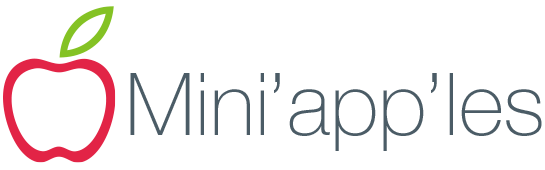Most of the early adopters amongst us have already taken the plunge and updated their devices to iOS 8. This post is for the rest of you. The cautious ones. Those who sit on the sidelines and watch the lab rats early adopters bleed. Take joy from my struggle, but heed its lessons. In my excitement to play with the shiny things, I ignored a few cardinal rules — rules that I often hear myself preaching to others — and but for the grace of the universe I could have found myself in a bit of a pickle.
Unless you’re compelled to update, it might be wise to wait a week or so and let the early adopters bleed!
My first mistake was failure to manually initiate a backup on either of my devices. Truthfully, this isn’t something I give much thought to on iOS as the iCloud backup system has proved flawless in my experience, but a more cautious person would have pushed a fresh backup to the cloud. Doing an additional, local backup to a computer is probably overkill but wouldn’t be completely over the top. If you ignore all the rest of the rules at the very least:
Back it up!
I didn’t update my apps before updating the OS. Again, this wasn’t a deal breaker (and I initiated the Update All process shortly after iOS 8 was installed) but this was another oversight that could have worked out badly.
Update your Applications before updating your Operating System!
Did I mention I was anxious to play with the new stuff? I was working (for the man) all day and wasn’t able to initiate the updates until I got to the Hack Factory for the wednesday night open house. As soon as I sat down I whipped out my iPad and impulsively started the update. Once that was in progress I immediately pulled out the iPhone and started its update.
Update one device and see how it goes before updating the rest of them!
The update process on the iPad was (finally!) complete. I was running through the set up process and was prompted to log in to my iCloud account. Naturally, my iCloud account requires two factor authentication. I have three options for authenticating. I can send an iMessage to my iPad (which was “stuck” on a set up screen), send an SMS message to my iPhone (which was offline downloading a software update) or enter the recovery key securely stored in Password Wallet on my iPhone, iPad and MacBook. (The MacBook wasn’t immediately available to me, it was at home.)
I ducked the bullet on the that one. Once the iPhone update was complete I was able to send the SMS message back to itself. The updater automatically recognized the incoming message and authenticated my iCloud ID. After that I used the phone to authenticate my ID on the iPad. In retrospect, I also could have skipped the initial iCloud setup on my iPad and then manually configured iCloud using iMessage (which in my case uses a different Apple ID) to receive the authentication PIN.
Understand the process — and — Think it through!
“Why didn’t you just skip the initial set up, open Password Wallet, copy the key, and manually initiate the iCloud login from settings?” Great idea. I tried. Unfortunately, the version of Password Wallet I had installed was crashing as soon as I entered my wallet password. To make matters worse, the iOS 8 compatible version was stuck in the App Store approval process.
Check compatibility of mission critical apps before updating!
In my defense, there was no report of the then current Password Wallet’s incompatibility with iOS 8 at the time I was plowing through this—only the notice that the new version with iOS 8 support had been submitted for approval a week earlier. That being said, it would have been prudent to confirm compatibilty.
No News ≠ Good News!
The silver lining is that sometime late Thursday/early Friday the updated Password Wallet App dropped. I was only without (iOS) access to my passwords and keys for a day. I didn’t quite duck the bullet, but it only grazed me. I’m having a few shakedown glitches with iOS 8 but for the most part I’m up and running. That being said,
Do as I say, not as I do!