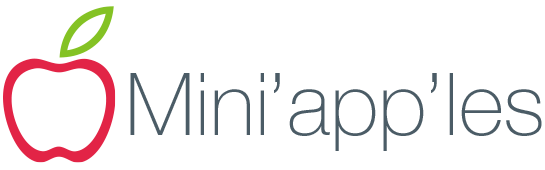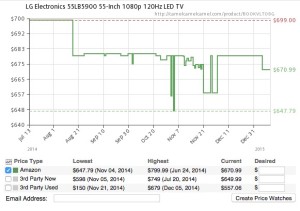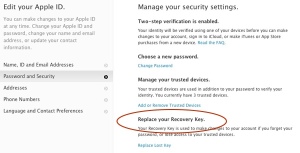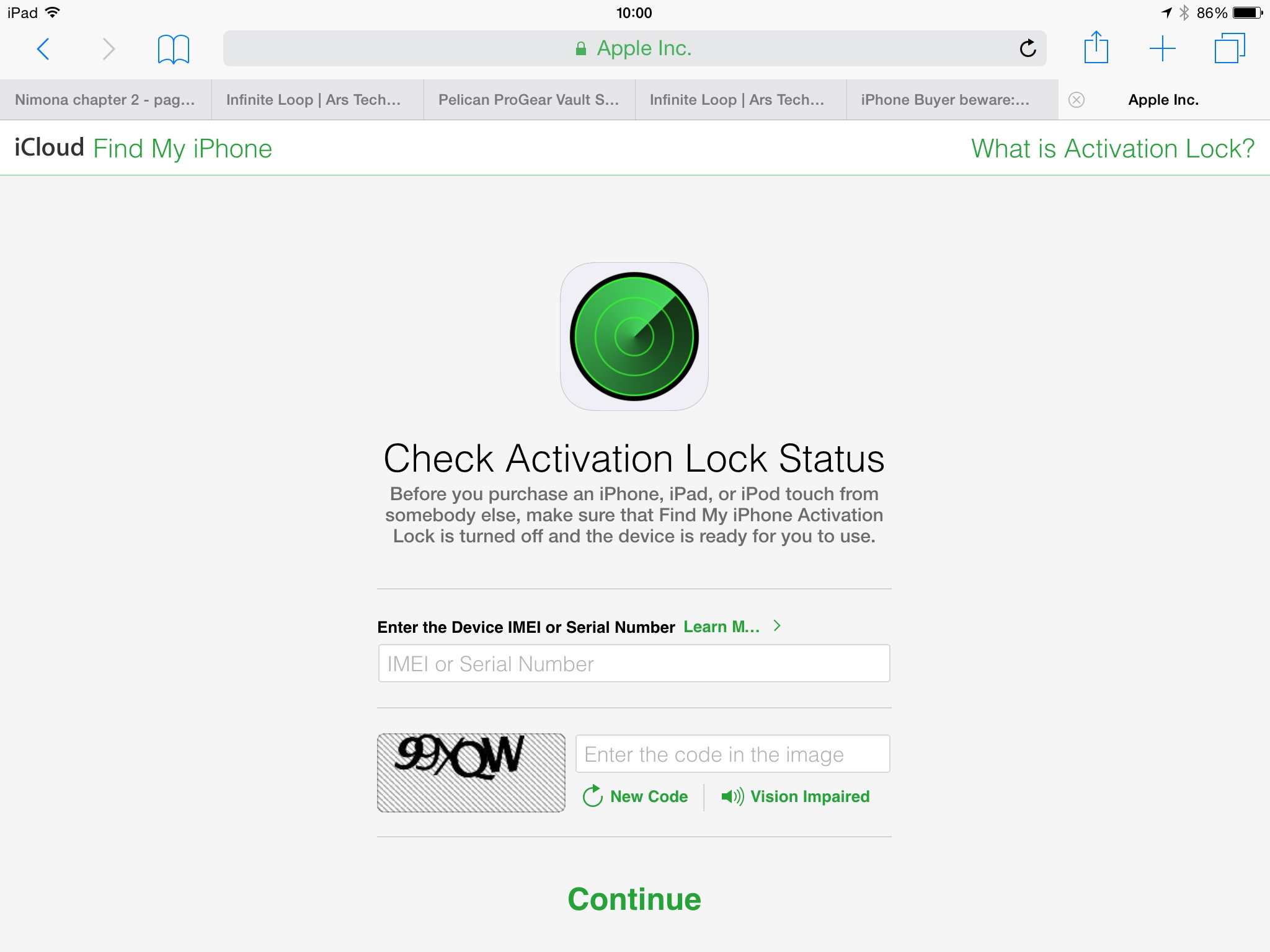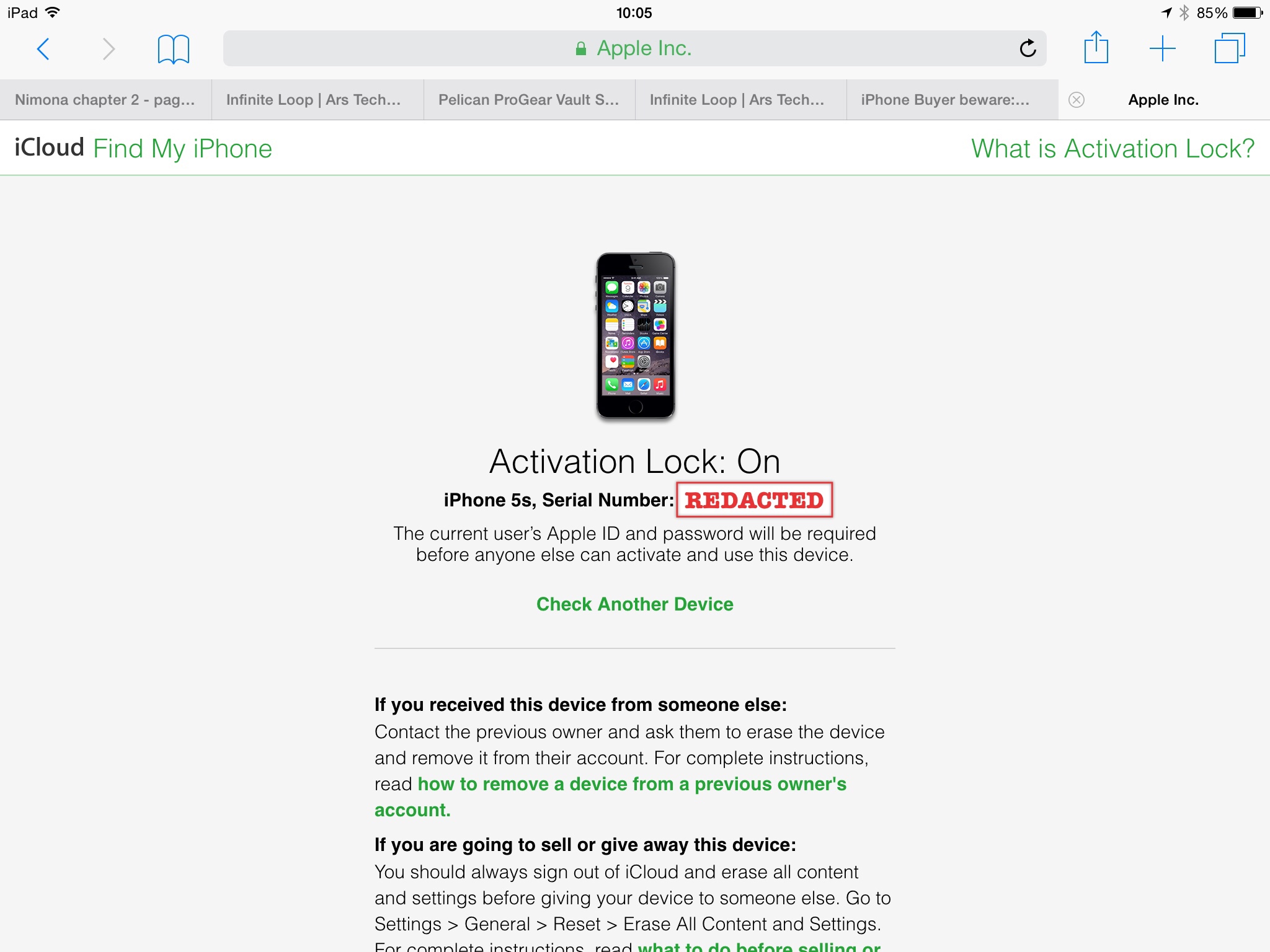We want to make you aware of two bugs that affect nearly every device made in the last 20 years.
Simply put, these security flaws put your information at risk. The best course of action (as it has always been) is do two things:
1) Keep all your devices (Macs, iPhones, iPads and Apple TVs) and software up-to-date with the latest updates and patches.
2) Do not install software or click on links from untrusted sources.
For more detailed information, please see the links below:
- About speculative execution vulnerabilities in ARM-based and Intel CPUs – https://support.apple.com/en-us/HT208394
- Same as it ever was: There’s no reason to melt down – https://blog.agilebits.com/2018/01/04/same-as-it-ever-was-theres-no-reason-to-melt-down/
- Meltdown & Spectre – https://meltdownattack.com