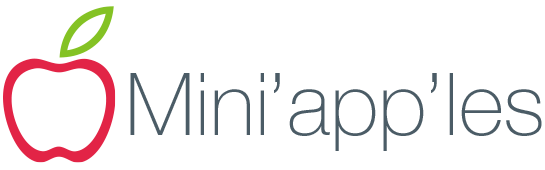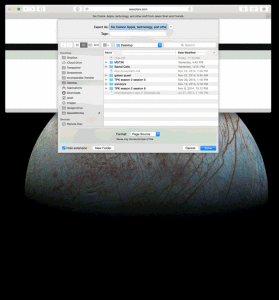A VooDoo fix for Macintosh Text Replacement Sync
I’ve recently won a small victory in the battle against the Black Box that is iCloud Sync and currently have a complete and correct set of Text Replacement shortcuts synchronizing across all my Macintosh computers and iOS devices.
Warning: Voo Doo follows. I’m not a true expert on the deep inner-workings of Mac OS. I don’t believe my fix will do any harm, but proceed with caution and always make a backup! (Then make another for good measure. Remember the 3–2–1 rule!)