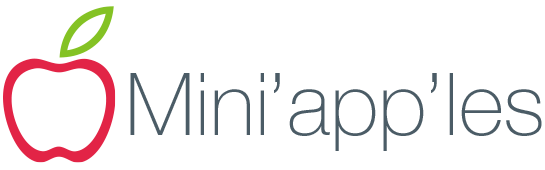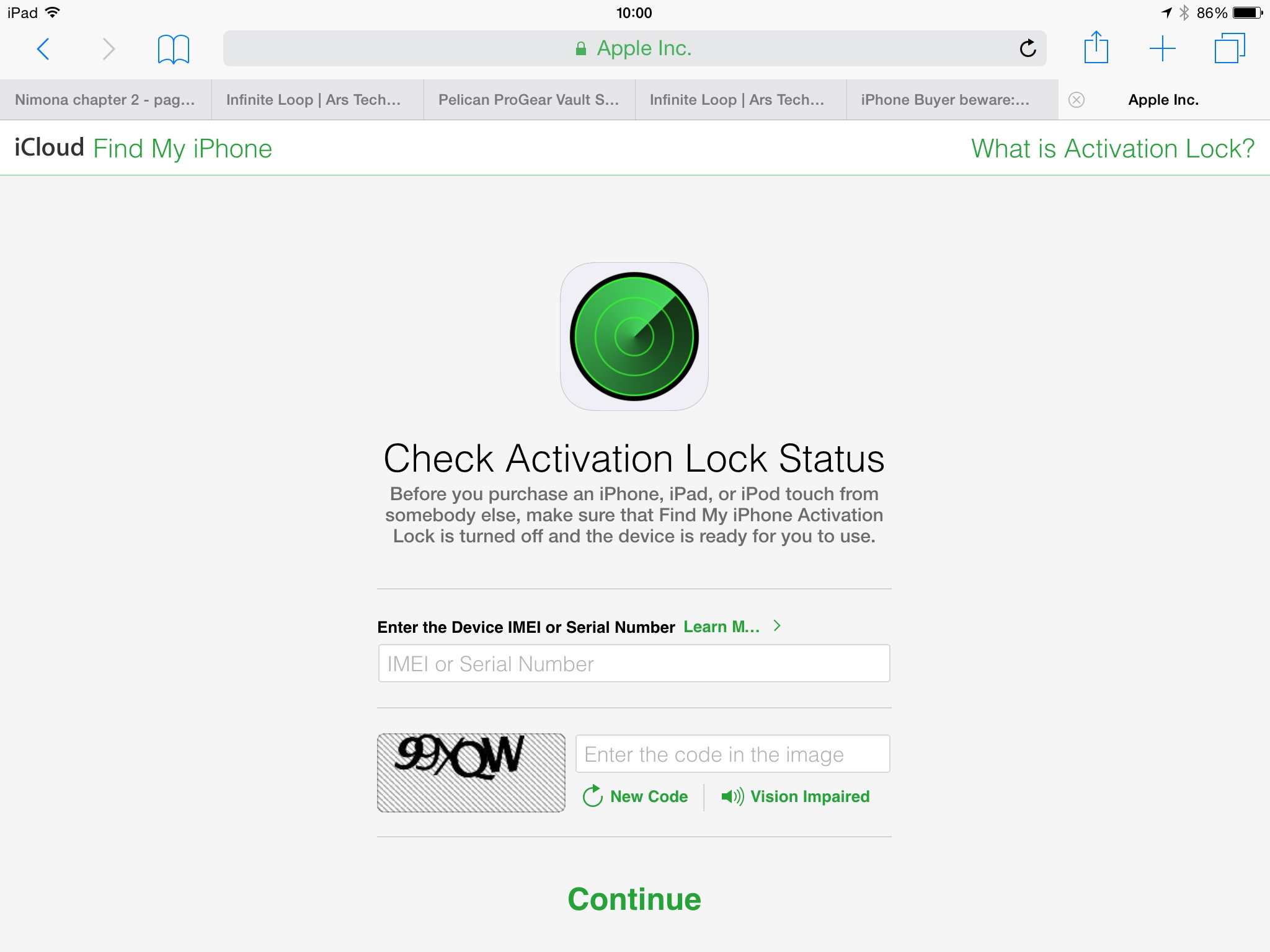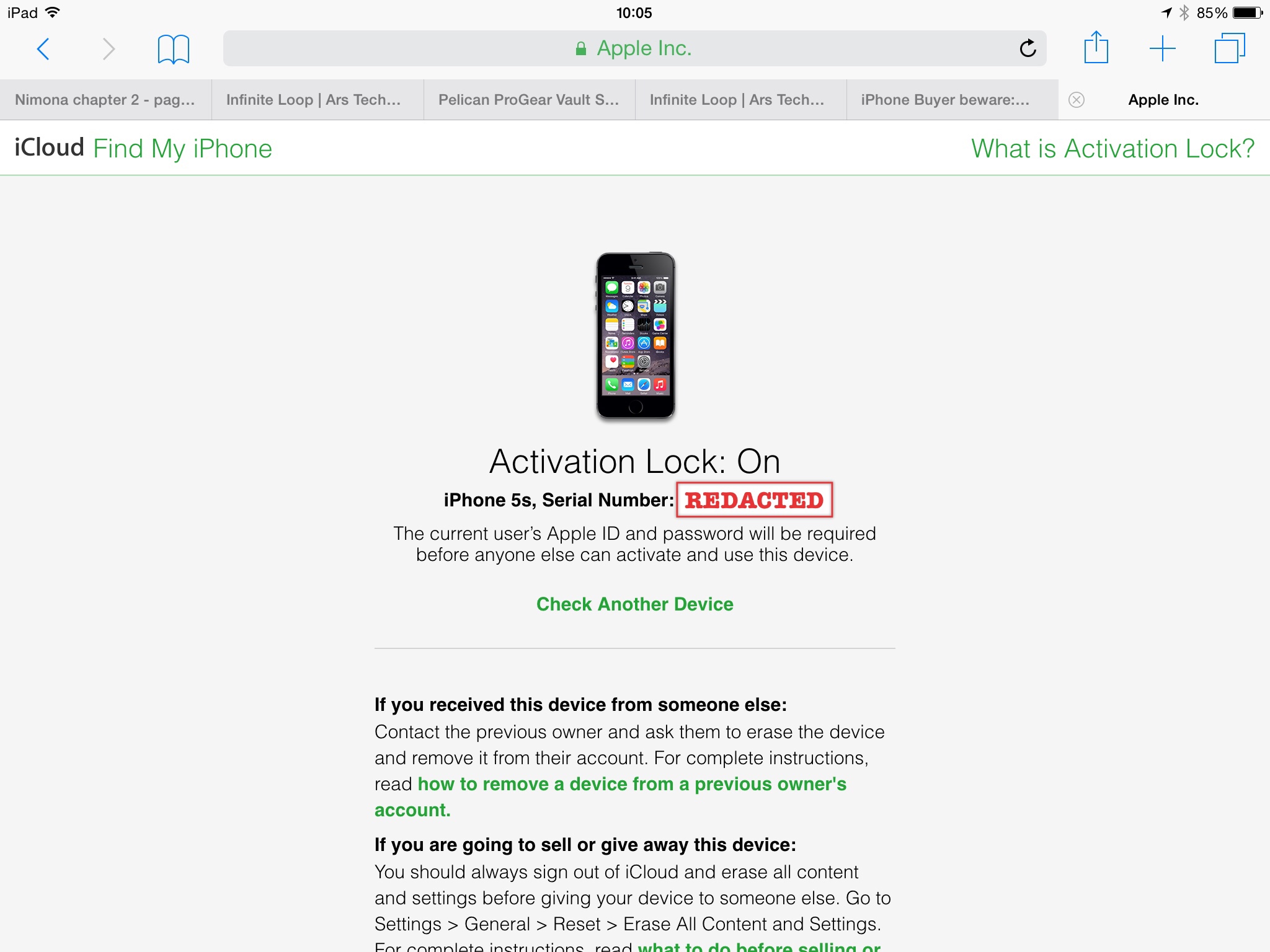Do you use your iPhone or iPad after lights out? Are you, or your partner, disturbed by the light emitting from the screen—even on the lowest brightness setting? Justin Searles, writing at Medium, has the solution:
How-to make your iPhone Dimmer than Dim
I followed the steps in Justin’s simple tutorial and now my iPad is ready for bedtime with a simple triple tap on the home button. Come sunrise (or Jeff-rise—whichever comes last) another triple tap restores the screen to all its bright glory.
Now if I could just get the morons misguided folks using their phablets in movie theaters to dim down…
↬ Dave Mark at The Loop, How to make your iPhone dimmer than its dimmest setting