
If you’re like me, you enjoy being the Apple tech answer person. Maybe it’s for your family and friends, maybe it’s part of your job. Either way, trying to find clear, accurate info isn’t so easy to find. You can spend endless hours going down various online rabbit holes, reading posts by unknown authors with questionable advice, or watching YouTube videos that skip over that essential step you’re trying to troubleshoot. It’s all very piecemeal, often inaccurate or out of date, and often poorly written. Worst of all is that you probably didn’t genuinely learn anything; at best you found out how to do one particular thing in a monkey-say, monkey-do, kind of fashion.
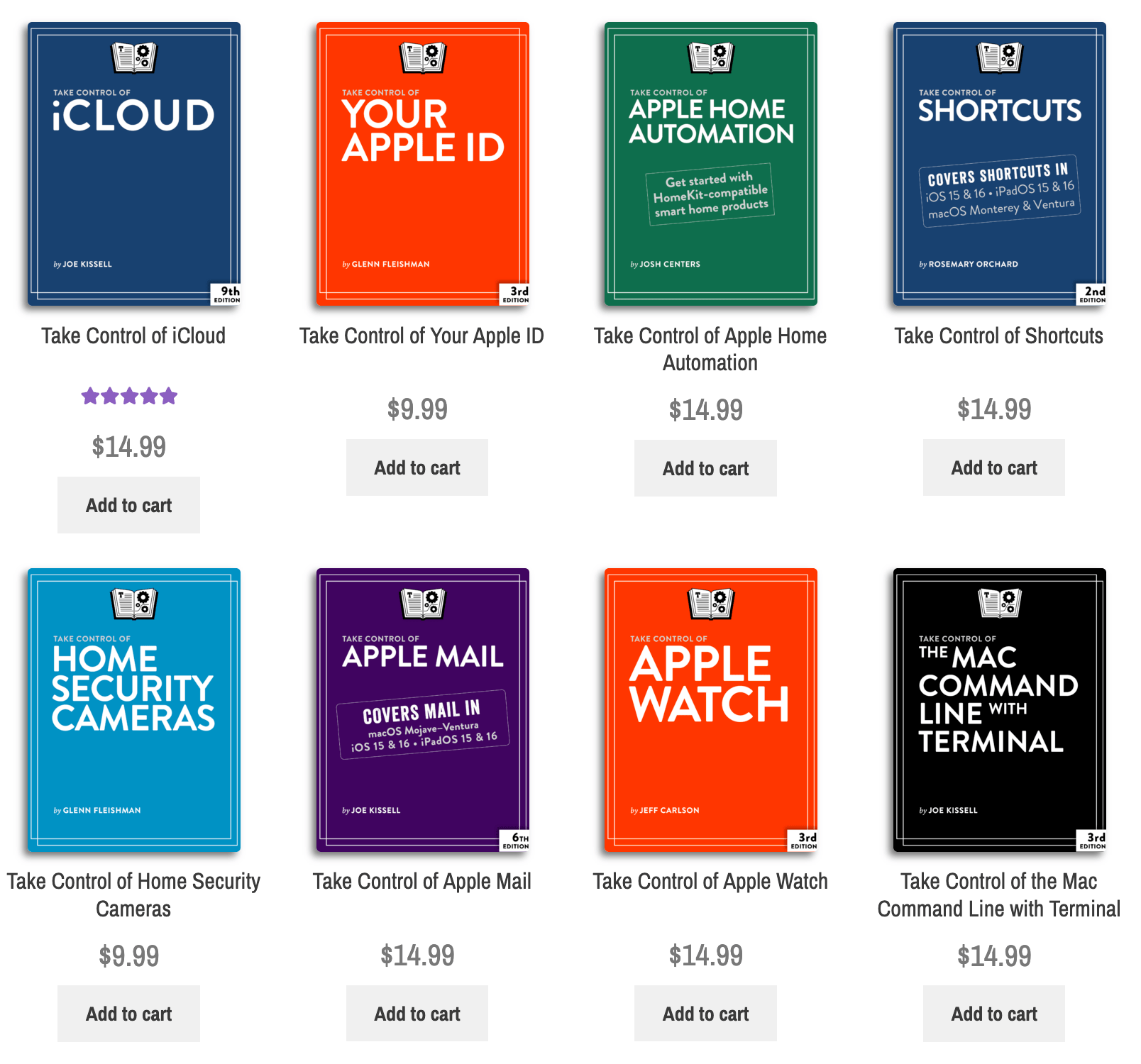
If I want to actually learn something from start to finish, I skip the online search. My first stop is to look at the Take Control ebook catalog. These are electronic books written by established authors in the Apple community. They’re clear, accurate, edited, and are kept current with regular updates. The subject can be a deep dive into a single app (1Password, Photos, Apple Mail, etc.), a holistic overview of a topic (Mac backups, iOS security, Wi-Fi networking, etc.), an overview of all the features of a service (iCloud, Apple ID), or a review of all the updates in a recent operating system (iOS 16, Ventura).
They are available as PDF files and ePub documents. They’re designed as a blend of a traditional book (chapters, table of contents) and a hyperlinked electronic document. The PDF files are formatted for printing, although I’ve found the best way to dig in is to load them up on an iPad and read them using Readdle’s free Documents app. I like to highlight and bookmark them as I read them. They’re also fully searchable if you just want to quickly solve one thing. I’m a big fan of this series and started by buying their first titles (Take Control of Panther) back in 2003.
Most titles are around $15, which is a bargain when compared to other high-quality Apple-focused instruction that does this in depth; (ScreenCastsONLINE, Learn MacSparky, The Sweet Setup). Most titles receive regular minor updates for free, with significant discounts when a new version of a title is released (usually tied to a new version of the software that’s being converted). There are free sample chapters (and a few free titles) so you can see if this style of instruction works for you. Joe Kissel, the co-owner and frequent author of the Take Control series, is also a big fan of Mac user groups, so there is a 30% discount available to you, the Mini’app’les member. (Look for the code in the Slack.)
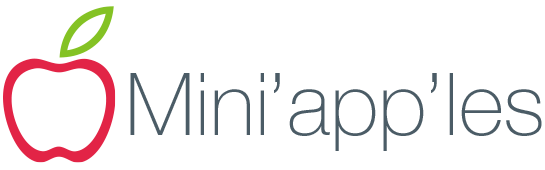
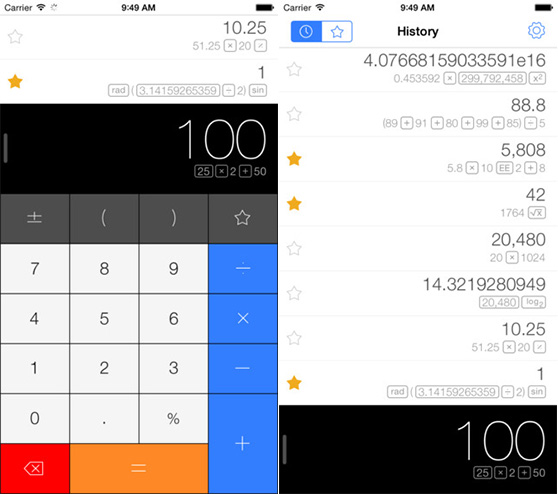
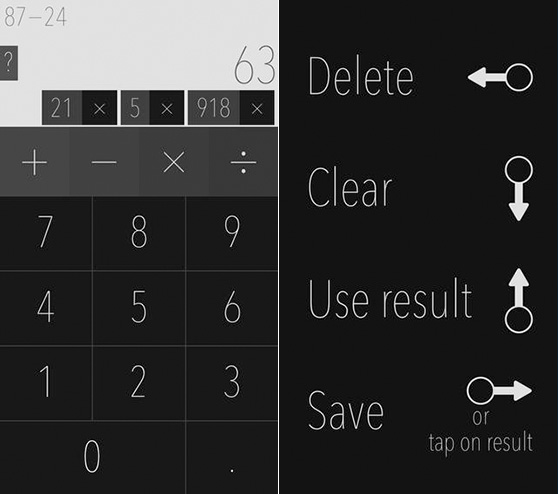
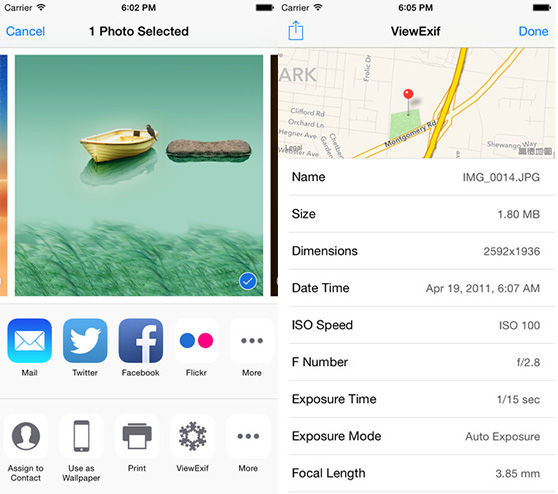
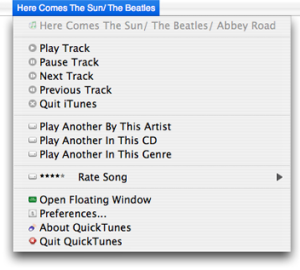 I typically play music while I’m working on my Mac. I have the ability to keep iTunes open all the time and in the foreground (I have 3 monitors), however it still seems to always get covered up by another window. I can use the MiniPlayer, but I don’t like it sitting on top of any of my windows and I can never seem to find a good spot for it to sit on my screen. There are a bunch of iTunes menu bar apps that allow you to see the current playing track, but they require you to first click on the menu bar icon. I wanted to be able to quickly just glance up to the menu bar without clicking on anything and see the current playing track.
I typically play music while I’m working on my Mac. I have the ability to keep iTunes open all the time and in the foreground (I have 3 monitors), however it still seems to always get covered up by another window. I can use the MiniPlayer, but I don’t like it sitting on top of any of my windows and I can never seem to find a good spot for it to sit on my screen. There are a bunch of iTunes menu bar apps that allow you to see the current playing track, but they require you to first click on the menu bar icon. I wanted to be able to quickly just glance up to the menu bar without clicking on anything and see the current playing track.