For the last 36+ years, the Mini’app’les User Group has distributed a newsletter. Many people have contributed to what is now our documented history. I just finished scanning the last issues and converted all to text in a PDF format. You can find them all under the Newsletter section of this site.
Please review and let me know of any problems such as miss-scans or rotated pages. Occasionally during the Summer months, the July and August issues were combined. I have scanned all issues that I had access to. If you have other issues of the newsletter, please contact me and we can arrange to include them in this archive.
We are also looking at a way to add a search capability or a method to index this information.
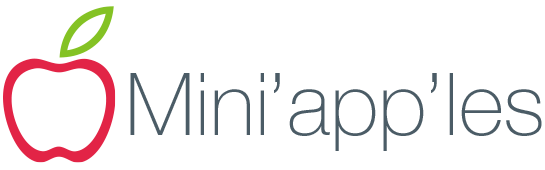
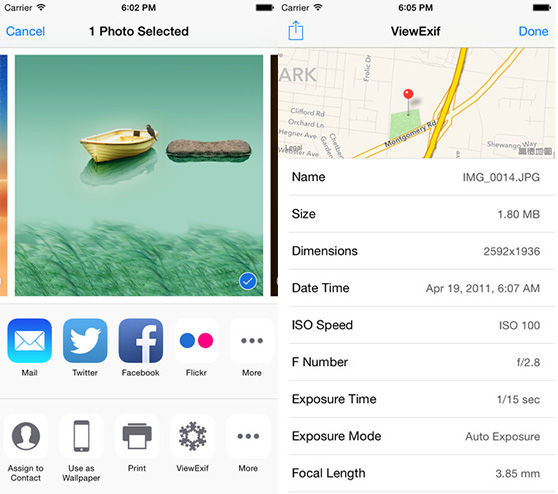
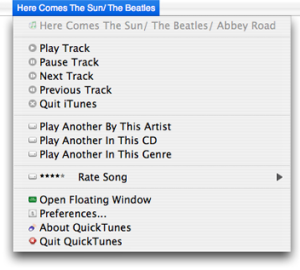 I typically play music while I’m working on my Mac. I have the ability to keep iTunes open all the time and in the foreground (I have 3 monitors), however it still seems to always get covered up by another window. I can use the MiniPlayer, but I don’t like it sitting on top of any of my windows and I can never seem to find a good spot for it to sit on my screen. There are a bunch of iTunes menu bar apps that allow you to see the current playing track, but they require you to first click on the menu bar icon. I wanted to be able to quickly just glance up to the menu bar without clicking on anything and see the current playing track.
I typically play music while I’m working on my Mac. I have the ability to keep iTunes open all the time and in the foreground (I have 3 monitors), however it still seems to always get covered up by another window. I can use the MiniPlayer, but I don’t like it sitting on top of any of my windows and I can never seem to find a good spot for it to sit on my screen. There are a bunch of iTunes menu bar apps that allow you to see the current playing track, but they require you to first click on the menu bar icon. I wanted to be able to quickly just glance up to the menu bar without clicking on anything and see the current playing track.