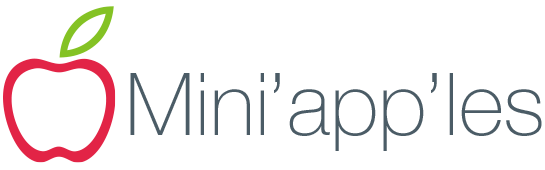Great app I have used for a few years to do file/folder renaming. It’s great cause you can create some pretty complex naming workflows.
OS X History
With a new version OS X 10.10 named Yosemite soon upon us, I remembered back to the first version that was released in March of 2001. Actually there was a server version in 1999 that I never used. Yosemite is 11th version for the desktop since the first was 10.0. I still have a copy of OS X 10.0, code named Cheetah though the box did not have the cat name on it. That version cost me $129.
In version 10.1 Apple formally used the name Puma. They continued with big cat names until 10.9 which they named Mavericks. I have copies of all and actually run 10.3 Panther, 10.4 Tiger, 10.5 Leopard and 10.6 Snow Leopard on various old Macs in my collection. Tiger supports OS 9 in Classic mode as well. You can read about all versions of the Mac OS at: http://en.wikipedia.org/wiki/History_of_Mac_OS
I am also in the process os scanning all old Mini’app’les newsletters to add to our web site. It appears that the first substantial mention of OS X was in the May 2001 issue where an article from Tidbits was included. Since an OCR of the scan copy required cleanup, I looked on the Tidbits site to find the original. Not finding it, I emailed Adam Engst, the author, who provided the following link: http://tidbits.com/article/6372 . This article still has good advice as to who should install a new version of Mac OS X and when.
If you plan to upgrade to Yosemite, the following is a good resource though there are plenty of other free articles being published.
http://www.takecontrolbooks.com/yosemite-upgrading?pt=TB1239&cp=CPN016640904PRE
Affinity Designer targets Illustrator CC
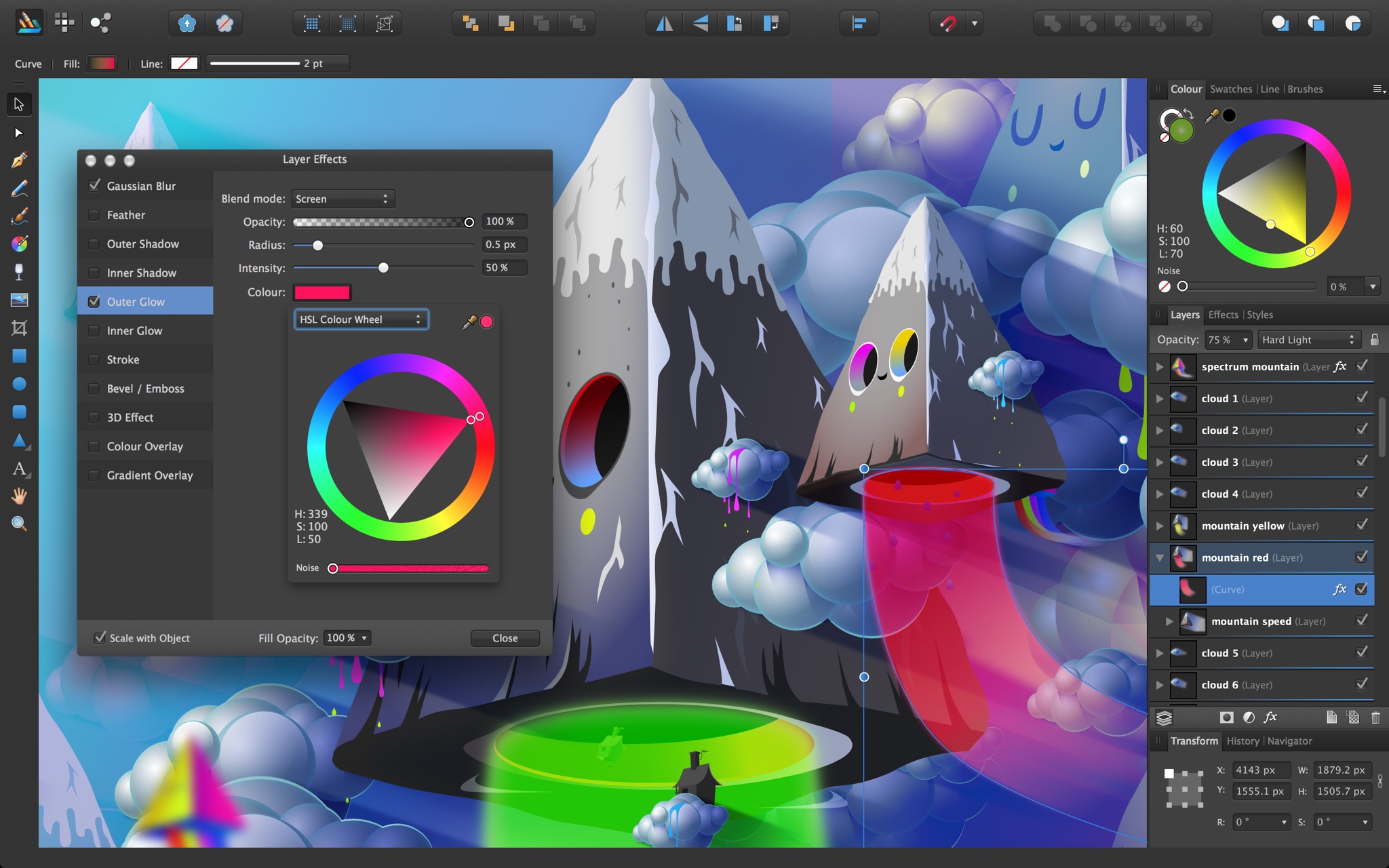
A full review of this software package is beyond my abilities—I am Bézier Curve challenged—but the introductory video is impressive, the early reviews look promising and, if nothing else, the interface looks prettier more accessible than that of Inkscape. At forty bucks, the cost of subscribing to Illustrator CC for two months, I’m in.
iPhone Buyer beware: Check the Activation Lock status
Buyers of used equipment are often concerned about purchasing hot goods. Moral questions aside, when it comes to iPhones you want to be certain that the device isn’t Activation Locked—this prevents it from being used until it’s unlocked with the rightful owner’s Apple ID credentials. Apple now provides an iCloud portal where you can you enter a device’s serial number or IMEI to check its lock status.
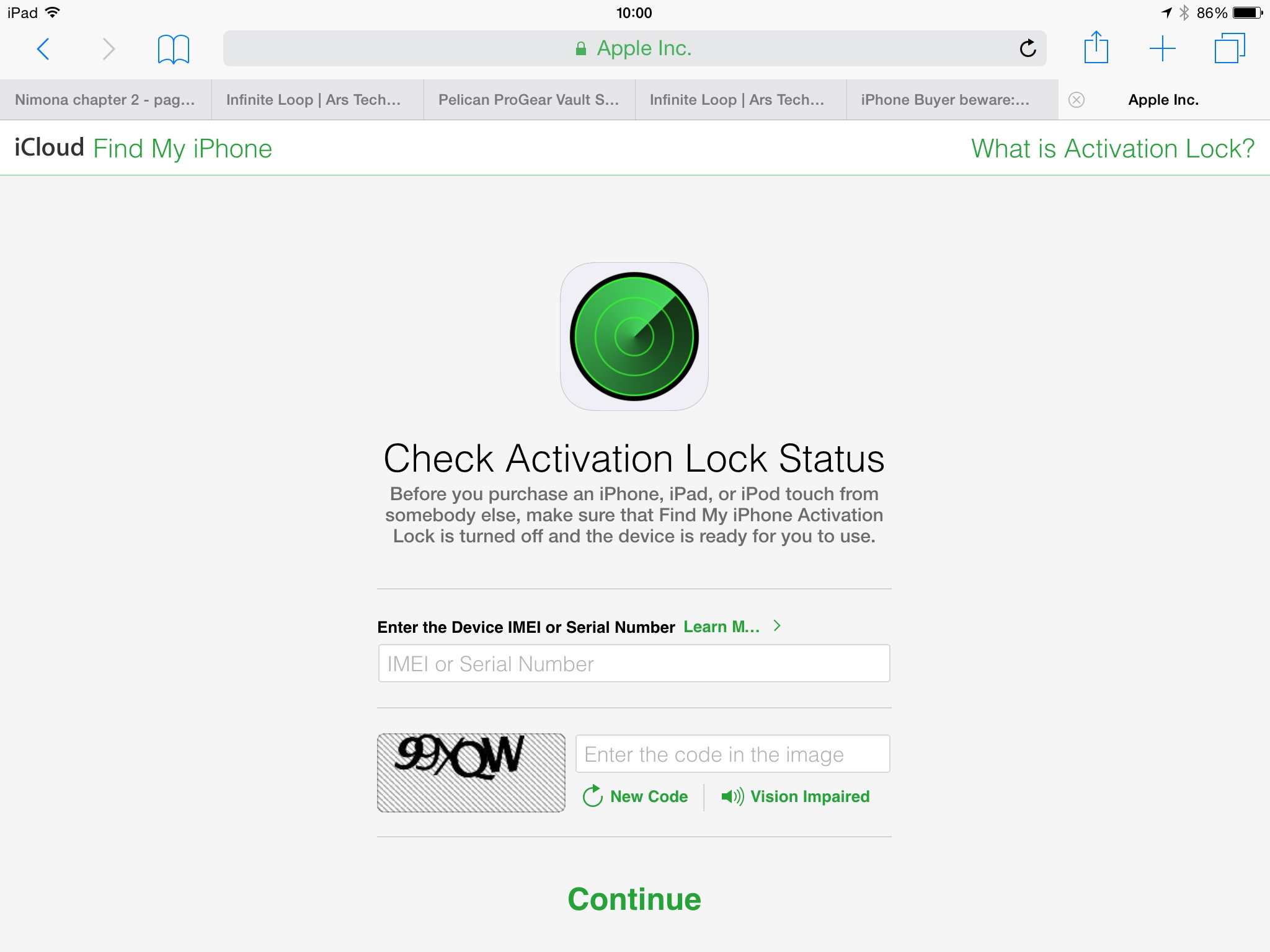
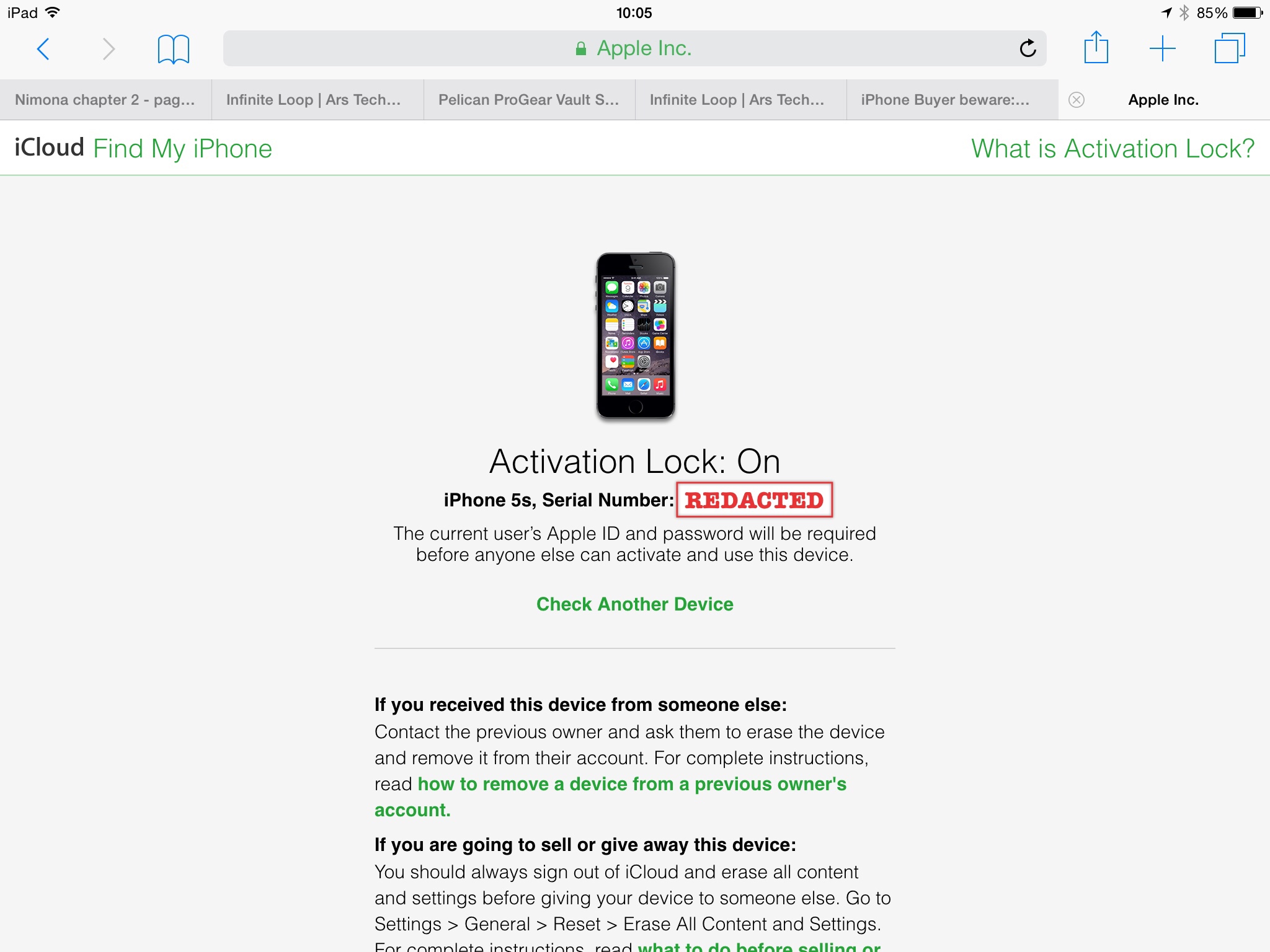
You’ll have to use a desktop browser, Mobile Safari won’t work. At this time the tool is targeted at desktop browsers. If you want to access the site using Mobile Safari (iOS 8) you’ll need to jump through extra hoops:
Go to icloud.com and use the Request Desktop Site feature:
To access this, give a gentle pull down on the menubar to see two new choices: Add to Favorites and Request Desktop Site. Tap the latter and the page will reformat, usually presenting itself in desktop glory.
ᔥ Macworld | Get to know iOS 8: Five convenient new tricks in Safari
Once you’re viewing the desktop version, type icloud.com/activationlock into the URL bar.
5 tips for using Safari in iOS 8
Among the new features in iOS 8, here are a few tips and tricks for getting the most out of Safari.
- Credit card scanning from within Safari. When you’re buying something in Safari, iOS 8 will let you hold your credit card in front of the iPhone’s camera. It will then lift the numbers and paste them into the correct field, making checkouts easy.
- Request desktop version of a website. Some mobile websites can have several features missing from the desktop version or work slightly different. While some websites give you the option to switch to the desktop version, there are many that don’t. The Safari in iOS 8 lets you see the the desktop version. On the address bar, select the URL and scroll downwards to see the Request Desktop Site option.
- Private searching with DuckDuckGo — DuckDuckGo, a search engine that doesn’t keep track of every search you make like Google and Bing does, can now be set as your default search engine. You can change it in Settings>Safari.
- Selectively delete history. You can delete Frequently Visited websites (accessible by tapping the address bar) with a tap & hold, then Delete.
- Subscribe to a site’s RSS feed. Touch the bookmarks icon and then select the @ column. On the bottom you will find a button labeled Subscriptions. Touch that and then select “Add Current Site” to include it in the list of feeds. The shared links section is another nice addition—it offers other articles and discussion related to what you’re reading.
- Bonus tip for iPads: the new tab view. Safari on iPad has a new tab view which can be accessed by tapping the top-right button or pinching in on any page. It displays a thumbnail of each page that is open.