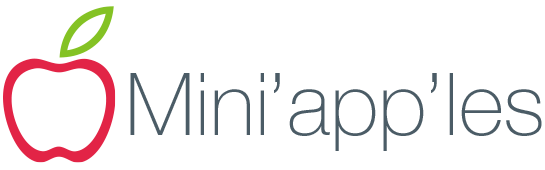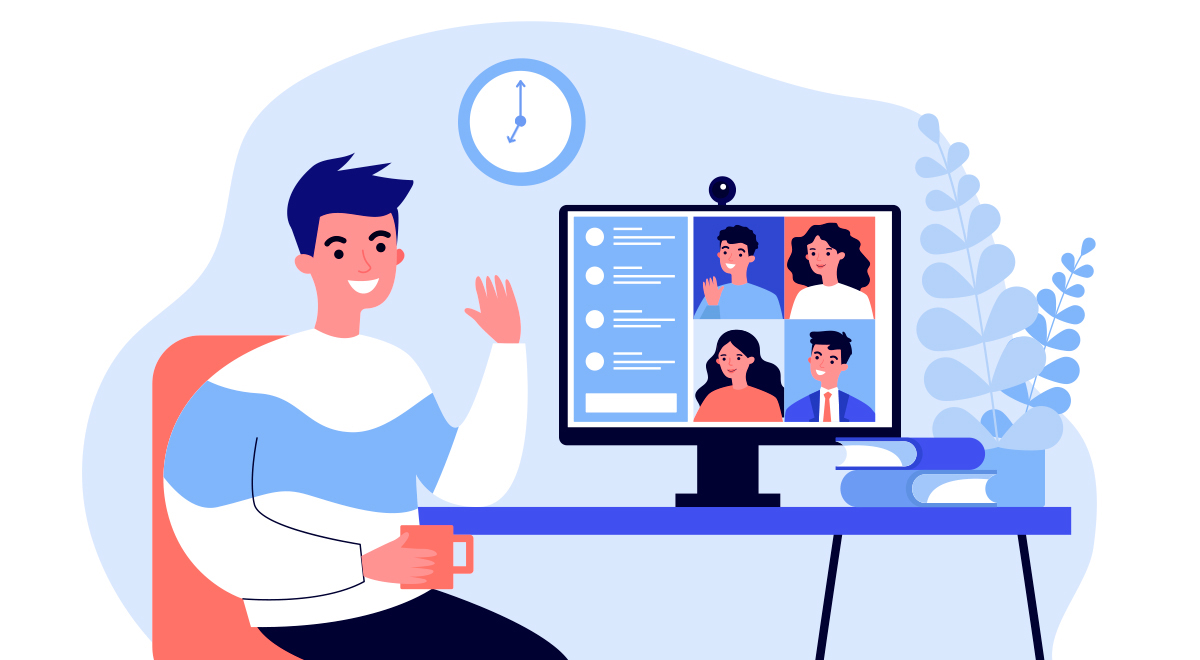Social Virtual Meeting
We will be holding another virtual meeting. There is no set topic and you can come and go as you want. You can also bring any questions or problems you have that you’ve been wrestling with.
Please join us at the next Mini’app’les meeting!
DATE:
Tuesday, December 22
TIME:
7:00 – 9:00 PM
LOCATION:
Zoom online conference room
Email [email protected] to request the access link.
(If you’ve previously attended a meeting, the link is the same.)
We look forward to seeing you there!