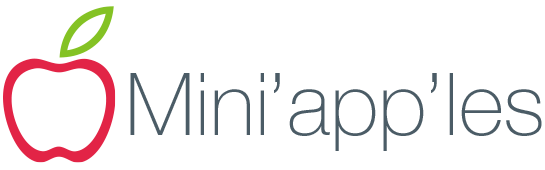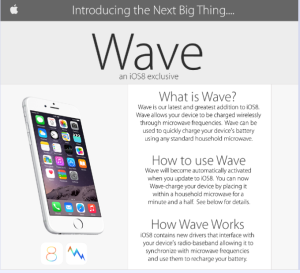Among the new features in iOS 8, here are a few tips and tricks for getting the most out of Safari.
- Credit card scanning from within Safari. When you’re buying something in Safari, iOS 8 will let you hold your credit card in front of the iPhone’s camera. It will then lift the numbers and paste them into the correct field, making checkouts easy.
- Request desktop version of a website. Some mobile websites can have several features missing from the desktop version or work slightly different. While some websites give you the option to switch to the desktop version, there are many that don’t. The Safari in iOS 8 lets you see the the desktop version. On the address bar, select the URL and scroll downwards to see the Request Desktop Site option.
- Private searching with DuckDuckGo — DuckDuckGo, a search engine that doesn’t keep track of every search you make like Google and Bing does, can now be set as your default search engine. You can change it in Settings>Safari.
- Selectively delete history. You can delete Frequently Visited websites (accessible by tapping the address bar) with a tap & hold, then Delete.
- Subscribe to a site’s RSS feed. Touch the bookmarks icon and then select the @ column. On the bottom you will find a button labeled Subscriptions. Touch that and then select “Add Current Site” to include it in the list of feeds. The shared links section is another nice addition—it offers other articles and discussion related to what you’re reading.
- Bonus tip for iPads: the new tab view. Safari on iPad has a new tab view which can be accessed by tapping the top-right button or pinching in on any page. It displays a thumbnail of each page that is open.